written 5.4 years ago by
 teamques10
★ 66k
teamques10
★ 66k
|
•
modified 5.4 years ago
|
Open eclipse:
- Click the menu File ,New Android Application Project
- Name the project: In this stage, there exist three names
described as: Specify Application Name, Project Name,
Package name.
- Click Next
- Configure Launcher Icon
- Choose Blank Activity Click next
- It will display Activity Name and Layout Name Click finish
- In Activity_main.xml file under text field folder we can see
the different types of text fields for providing text, password,
numbers, email-id etc.
- Drag the desired text field on the graphical layout of the GUI
and enter the desired input in respect to the type of text filed
- Select another text field and provide the input
- From the form widgets menu select the buttons you want and
rename it as required.
Output: To run User Interface application launch AVD (Android virtual Device)
- Open project's activity files from eclipse and click Run icon from the toolbar. Eclipse installs the app on your AVD and starts it and if everything is fine with your setup and application, it will display following Emulator window.
- You can also run this application directly on your android
device instead of AVD,
- First you need to enable USB debugging on
your phone, then connect it to your computer via USB. Then eclipse
will automatically start debugging on your phone instead of the AVD.
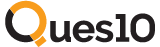
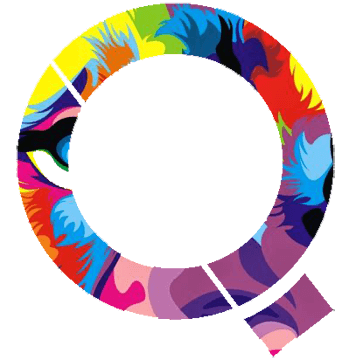
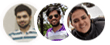 and 2 others joined a min ago.
and 2 others joined a min ago.