| written 20 months ago by |
Solution:
Use the following buttons from the Debug toolbar to single-step through the code.
Step Into:
You can single step through the code by either clicking the button on the Debug toolbar or by selecting Debug->StepInto.
If you are in C source mode, this command steps through a single C instruction; otherwise, it steps through a single assembly instruction.
Step Over:
You can use the step-over command to step through and execute individual statements in the current function.
If a function call is encountered, the function executes to completion unless a breakpoint is encountered before it stops after the function call.
You can step over code by either clicking the button on the Debug toolbar or selecting Debug->StepOver.
You may view the file entirely in C or display the assembly files at the same time. In C source mode, this command steps over an entire C instruction; otherwise, it steps over a single assembly instruction.
However, to protect the processor's pipeline, several instructions following a delayed branch or call may be considered part of the same statement. In this case, the step-over the command may execute more than one instruction at a time.
Step Out:
If you are inside a subroutine, you can select the step-out command to complete the execution of the subroutine.
The execution stops after the current function returns to the calling function. You can step out by either clicking the button on the Debug toolbar or by selecting Debug->StepOut.
In C source mode, the calling function is determined from the standard runtime C stack using the local frame pointer; otherwise, the return address to the calling, the function is assumed to be the value on the top of the stack.
If your assembly routine uses the stack to store other information, the step out the command does not function properly.
Run to Cursor:
You can use the run-to-cursor feature to run the loaded program until it encounters the Dis-Assembly window cursor position. You can run to the cursor by selecting Debug->Run to Cursor.
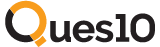
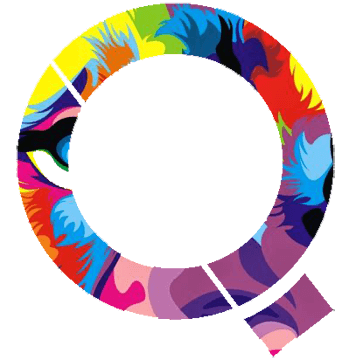
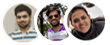 and 5 others joined a min ago.
and 5 others joined a min ago.